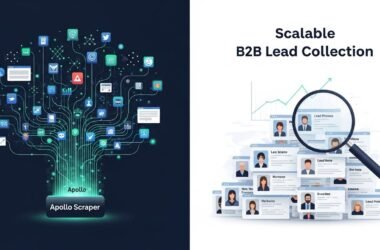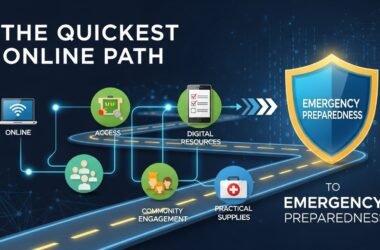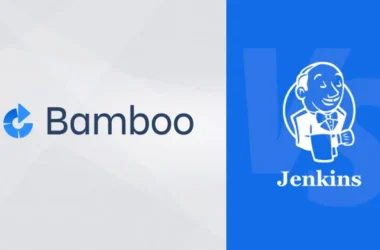An interactive timeline has become essential in many applications, allowing users to scroll through events, historical data, or milestones in a visually engaging way. With Next.js, developers can craft a responsive, visually stunning timeline that not only looks dynamic but performs smoothly across various devices. By integrating tools like Lenis and GSAP, smooth scrolling and interactive animations can enhance the user experience to new levels.
Introduction to Next JS Interactive Timeline Design
When creating an engaging timeline in Next.js, achieving smooth animations and interactions can make a huge difference in user engagement. Lenis and GSAP, when paired with Next.js, allow you to implement transitions and effects that feel fluid and organic, capturing user attention and guiding them through the content seamlessly. Lenis focuses on creating smooth scrolling effects, while GSAP adds animation flexibility and control, perfect for building an interactive timeline that appeals to both users and developers.
The Role of Interactive Timelines in Modern Web Design
Interactive timelines serve as powerful tools for storytelling, often applied in historical contexts, personal portfolios, or brand evolution pages. They offer an intuitive and visually rich way to convey information, encouraging users to engage with content more deeply. In modern web design, interactivity enhances usability and retains user interest longer than static content. With Next.js’s server-side capabilities, creating such a timeline that loads efficiently while maintaining high performance becomes feasible.
Getting Started with Next.js for Timeline Creation
To start building a Next.js interactive timeline, a functional development environment is necessary. After installing Node.js, use the command:
This command sets up a Next.js environment, allowing the integration of libraries like GSAP and Lenis later. With Next.js’s performance features, loading animations and transitions become smoother, even with heavy timelines.
Setting Up Smooth Scrolling Using Lenis
Lenis is a lightweight library that provides seamless, smooth scrolling functionality, perfect for an interactive timeline. By incorporating Lenis into your Next.js project, you can add smooth navigation that aligns well with timeline events, enhancing user experience by creating controlled, gradual navigation between sections.
To install Lenis, use:
npm install @studio-freight/react-lenis
Next, create a SmoothScrolling.jsx Component to handle Lenis’s smooth scrolling functionality. This component will wrap around the timeline content, making it easy to control scrolling across all elements.
Incorporating GSAP for Timeline Animations
With Lenis managing smooth scrolling, GSAP (GreenSock Animation Platform) can take charge of animations. GSAP enables high-performance animations and is particularly suited for intricate timeline animations, such as fade-ins, slide-ins, and interactive triggers. Using GSAP alongside Lenis transforms a basic timeline into an interactive journey.
To get started with GSAP, install it with:
Creating Timeline Events with GSAP Animations
With GSAP integrated, timeline events can be animated to appear progressively as users scroll. Each event on the timeline can include animations such as zooming images, sliding text, or shifting elements to simulate depth.
For instance, adding a fade-in effect to each event block can be accomplished as follows:
This code fades in each timeline event sequentially, enhancing engagement as users move along the timeline.
Using Parallax Scrolling to Add Depth to the Timeline
The parallax effect, in which background layers move slower than foreground content, adds an element of depth to the interactive timeline. By combining GSAP and Lenis, creating this effect within a Next.js timeline is possible without compromising performance.
To achieve parallax scrolling with GSAP, consider using ScrollTrigger, which animates based on scroll position:
With ScrollTrigger, background elements can be manipulated in sync with scrolling, resulting in a layered and immersive experience for users.
Optimizing Performance in an Interactive Timeline
Since interactive elements can be resource-intensive, it’s crucial to optimize the Next.js timeline for performance. Lazy-loading images, minimizing DOM updates, and leveraging server-side rendering (SSR) options available in Next.js are effective techniques.
Consider lazy-loading any media within the timeline to prevent long load times, and reduce animations to essential elements only to avoid overwhelming the browser.
Customizing the Timeline Design and Layout
For a more engaging user experience, timeline events should be designed to visually stand out. Using Next.js’s styling capabilities with CSS or CSS-in-JS libraries like styled components can significantly enhance the look and feel. Custom styles can help differentiate each section, making the timeline more engaging and intuitive to follow.
Deploying the Interactive Timeline in Next.js
When the timeline is fully built and tested, deployment is the next step. Next.js allows for efficient deployment using Vercel, a platform optimized for Next.js applications. By deploying on Vercel, you ensure that the interactive timeline performs consistently across devices, with global edge caching for faster load times.
Common Issues and Troubleshooting Tips
- Lagging Animations: Adjust the number of elements animated at once. Too many simultaneous animations can slow down performance.
- Unresponsive Scrolling: Ensure Lenis is correctly initialized within the
SmoothScrollingcomponent. Misconfiguration may result in unresponsive or stuttering scrolling. - GSAP Errors on Page Load: Register plugins and avoid initializing animations before the DOM is fully loaded.
Next JS Interactive Timeline Implementation Examples
Consider using images, icons, or illustrations within each timeline event to break up text and add visual interest. Each section can incorporate unique GSAP animations, from rotating icons to dynamic text reveals, allowing for an immersive timeline that adapts as users explore.
Best Practices for Maintaining a Smooth and Interactive Timeline
- Use Minimalist Design: Keeping design elements simple enhances performance and keeps users focused.
- Limit Animation Complexity: Fewer animations with impactful design often have a greater effect.
- Use Efficient Libraries: Leveraging libraries like Lenis and GSAP, which are optimized for performance, is essential.
Testing the Interactive Timeline
Once deployed, test the timeline across multiple devices and browsers. Ensure that all animations load smoothly and that scrolling behaves as expected. Performance should remain consistent, even on lower-powered devices.
Improving Accessibility in Interactive Timelines
Accessible design is key to providing a better user experience. By including keyboard navigation, clear text contrasts, and responsive design, a wider audience can enjoy and interact with the timeline.
FAQs
How does GSAP improve interactive timelines?
GSAP enhances interactive timelines by enabling smooth and complex animations, making content engaging and visually appealing.
Is Lenis necessary for smooth scrolling in Next.js?
Lenis provides advanced scrolling options that work well in Next.js, simplifying smooth scrolling implementation.
What’s the purpose of using parallax effects?
Parallax effects create depth and make scrolling more engaging, enhancing the overall user experience on a timeline.
How can animation performance be optimized?
Using lazy-loading, minimizing animated elements, and leveraging server-side rendering are effective optimization strategies.
What are the best practices for designing an interactive timeline?
A simple design with limited animations is recommended. Using optimized libraries, like Lenis and GSAP, enhances performance and visual appeal.
How does Next.js benefit interactive designs?
Next.js offers SSR, efficient routing, and fast page loads, which improve the performance of interactive designs, including timelines.
Are timelines better with or without animations?
Timelines with carefully placed animations can engage users more effectively, though excessive animations may hinder performance.
Creating a dynamic, engaging timeline in Next.js is made easy with the use of GSAP and Lenis. Together, these tools offer a robust foundation for developing an interactive timeline that draws users into your content through smooth scrolling and visually rich animations. With the right setup and attention to performance, an interactive timeline becomes a powerful storytelling element, offering a memorable user experience.