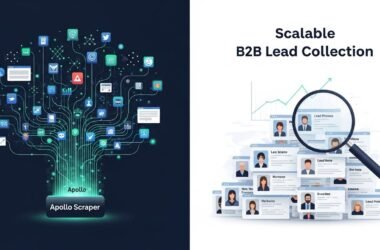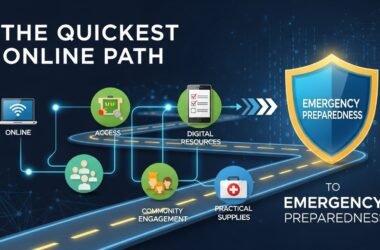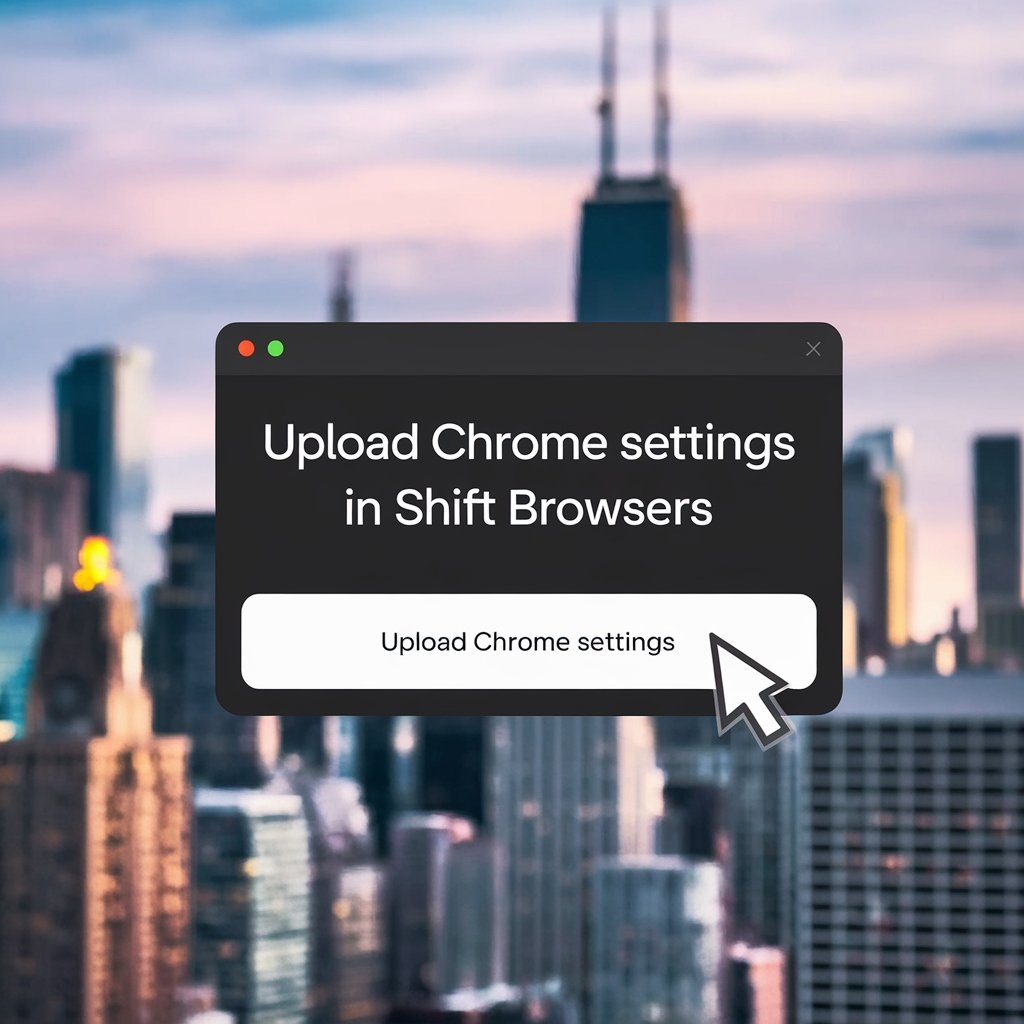Google Chrome is a widely used browser known for its seamless synchronization across devices. However, Shift, a productivity-focused browser, has gained popularity for its ability to integrate multiple accounts and apps in one workspace. If you are considering switching to Shift, you might wonder: Can I upload Chrome settings in Shift browsers? The short answer is yes but with limitations. Essential data like bookmarks and extensions can be imported while browsing history and saved passwords cannot. This guide explores the process, limitations, and benefits of importing Chrome settings into Shift, ensuring a smooth transition.
Understanding Shift Browser
Shift is designed for professionals who manage multiple accounts, emails, and applications simultaneously. Unlike Chrome, which functions as a general-purpose browser, Shift focuses on streamlining workflows by integrating tools like Gmail, Slack, Trello, and Asana. It provides a unified experience, reducing the need to switch between multiple tabs.
Since Shift is built on Chromium, Google’s open-source browser project, it supports many Chrome features, including extensions. However, it does not function exactly like Chrome, which affects the transferability of certain settings. If you’re also using a Chromebook and want to learn how to take screenshots, check out this complete guide on capturing screens on a Chromebook.
Can I Upload Chrome Settings in Shift Browsers?
When moving from Chrome to Shift, some settings can be transferred while others cannot. Here’s a breakdown:
Settings That Can Be Uploaded
- Bookmarks: Chrome bookmarks can be imported into Shift, allowing easy access to saved web pages.
- Extensions: Most Chrome extensions are compatible with Shift and can be added manually.
- Saved Accounts: If you use Chrome’s sync feature, your logged-in Google accounts can be accessed in Shift.
- Search Engines: Custom search engines from Chrome may be available in Shift.
Settings That Cannot Be Uploaded
- Saved Passwords: Chrome passwords are stored in Google’s password manager and do not transfer automatically.
- Browsing History: Previous browsing data from Chrome will not appear in Shift.
- Autofill Data: Saved addresses, credit card details, and form fills are not imported.
- Cookies and Site Data: Websites will not recognize your previous logins unless you manually sign in again.
How to Import Chrome Settings into Shift

The process of transferring Chrome settings to Shift is straightforward. Follow these steps for a smooth transition:
Step 1: Install Shift Browser
Before transferring Chrome settings, ensure that Shift is installed on your device. It can be downloaded from the official Shift website and installed like any other application.
Step 2: Sign in to Shift with Your Google Account
- Open Shift and click on the “Sign In” option.
- Use your Google credentials to sign in, which will sync your Google-related services.
Step 3: Import Bookmarks from Chrome
- Click on “Settings” within Shift.
- Locate the “Import Bookmarks & Settings” option.
- Select Google Chrome from the list of browsers.
- Check the box for Bookmarks and click Import.
Once completed, your Chrome bookmarks will be accessible in Shift.
Step 4: Manually Add Chrome Extensions
Since Chrome extensions do not automatically transfer, they must be installed manually:
- Open Shift and navigate to the Extensions tab.
- Click “Visit Chrome Web Store” and search for your preferred extensions.
- Click “Add to Shift” for each extension you want to install.
This step ensures your browsing experience in Shift remains similar to Chrome. If you’re also working with formatting on a Chromebook, such as adding subscript text, this guide on typing subscript on a Chromebook can be helpful.
Step 5: Configure Search Engines (If Needed)
- Open Shift’s settings and locate the Search Engine section.
- Select Google or any preferred search engine from the list.
This ensures that Shift uses the same search engine settings as Chrome.
Limitations of Uploading Chrome Settings to Shift
Although importing some Chrome settings into Shift is possible, there are limitations:
- Passwords Must Be Manually Entered: Since passwords do not transfer, using a password manager like LastPass or 1Password is recommended.
- Browsing History Cannot Be Recovered: Previously visited sites will not appear in Shift unless revisited.
- Syncing Across Devices is Limited: Chrome provides seamless synchronization across devices, while Shift does not offer the same level of sync for all settings.
- Not All Extensions May Work: Some Chrome extensions may not function properly in Shift due to compatibility issues.
Advantages of Using Shift Over Chrome
Despite some limitations, Shift offers several benefits that may make it a better choice for certain users:
- Multi-Account Management: Users can log into multiple accounts simultaneously without switching profiles.
- App Integration: Productivity apps like Gmail, Slack, and Trello are built into Shift.
- Streamlined Workflow: Shift reduces tab clutter, making it ideal for work and productivity.
- Chromium-Based Performance: Since Shift is built on Chromium, it provides a similar browsing experience to Chrome while adding productivity features.
Who Should Use Shift Instead of Chrome?
Shift is not a complete replacement for Chrome but is best suited for:
- Professionals Managing Multiple Accounts: Ideal for those who juggle work and personal accounts daily.
- Remote Workers and Teams: Shift integrates well with collaboration tools.
- Users Looking for an Organized Workspace: Reduces clutter by consolidating apps and browser tabs.
Alternatives to Shift for Chrome Users
If Shift does not meet your needs, consider these alternatives:
- Microsoft Edge: Offers Chrome-like functionality with additional security features.
- Brave Browser: Focuses on privacy and ad-blocking while maintaining Chrome compatibility.
- Opera: Provides built-in VPN and sidebar integrations for productivity.
- Vivaldi: Offers extensive customization and tab management features.
To answer the question, “Can I Upload Chrome Settings in Shift Browsers?”, the answer is yes—but with limitations. Bookmarks, extensions, and accounts can be imported, but browsing history, passwords, and autofill data are not transferred. Shift is an excellent choice for users managing multiple accounts and productivity apps, offering a streamlined workspace beyond what Chrome provides. However, users who rely on Chrome’s deep integration and syncing capabilities may find Shift less convenient for everyday browsing. Ultimately, the choice depends on individual workflow needs and preferences.