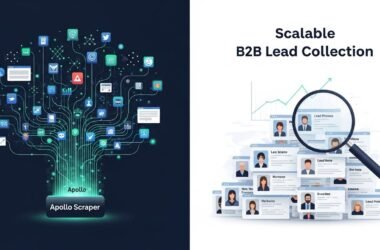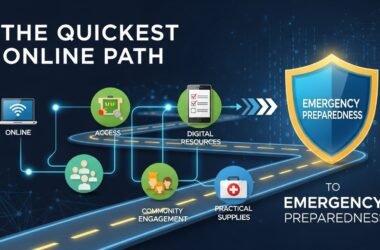Whether you are a professional video editor or one who loves watching videos, pixelated video files can be a distressing experience. Pixelation can occur due to several reasons – such as compression artefacts, low resolution, streaming issues – all of which degrade the viewing experience. If you ever experience such an issue, don’t lose hope. Fortunately, multiple video repair fixes are available online that can help you repair pixelated videos – often without losing too much quality.
In this article, we’ll explore different methods on how to repair pixelated videos without losing quality. Let’s get started!
Common Reasons for Pixelation in Videos
Before you apply methods to fix pixelated videos, try understanding the exact reasons for such issues. Some main reasons why video files appear pixelated include:
- Compression Artefacts: Compressing video files to reduce their file size can lead to loss of detail and visible blocks or artefacts, especially in fast-moving scenes.
- Low Resolution: If the source video is captured in low resolution, then upscaling it (e.g., from 480p to 1080p) can introduce pixelation.
- Corrupted Files: Sometimes, video files become corrupted during transfer, download, or storage, leading to issues like pixelation, stuttering, or missing frames.
- Poor Encoding: Videos exported with improper encoding settings may cause pixelation. A low bitrate or wrong codec can drastically reduce visual quality.
Is it Possible to Repair Pixelated Videos?
Yes, there are certain video repair methods available that you can try to fix pixelated videos, but these methods have their own limitations. These methods only help to:
- Reduce the presence of pixelation
- Reconstruct or interpolate missing data
- Smooth out jagged edges
- Enhance contrast and sharpness
How do I Repair Pixelated Videos? [Quick Methods]
In this section, we’ve mentioned several methods to repair and enhance pixelated videos without losing quality. Just go with these workarounds one by one to restore your videos:
Method 01: Repair Pixelated Videos Using VLC Software
VLC is a versatile media player that, along with playing your video files of several file formats, provides built-in repair and enhancement options. You can use these options to fix pixelated or blurry videos. All you have to do is:
- Launch VLC player, go to Tools → Preferences.
Now, navigate to the “Input/Codecs” section, find Hardware-accelerated decoding and set it to Automatic – this helps smooth playback.
![]()
- Scroll down to the Damaged or incomplete AVI file section (for AVI videos) and select Always Fix from the drop-down menu.
![]()
- Lastly, click Save to save the changes.
Method 02: Update Your Video Drivers
Updating video drivers on your PC can help make pixelated videos look smoother and clearer. This method works best when pixelation occurs during playback, and if your GPU or video decoder is outdated or not rendering frames properly. To update video drivers, you have to:
- Press Windows + X keys and select Device Manager.
- Expand Display adapters and right-click on your graphics card (Intel, NVIDIA, or AMD).
- Select Update driver and then choose Search automatically for updated driver software from the pop-up window that appears.
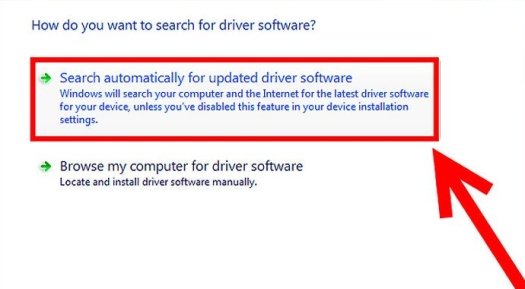
- Wait till Windows searches for and installs the latest driver version.
Once done, reboot your computer to apply the changes. Try playing your videos and check if the pixelation issue is resolved.
Method 03: Try Third-Party Video Repair Software
If pixelation is due to corruption or data loss, you can use third-party video repair tool like Stellar Repair for Video to fix it. This all-in-one video repair software allows you to easily repair grainy videos while resolving issues such as pixelation, flickering, and other playback errors. You can use this tool to repair video files of several file formats, including MP4, MOV, AVI, MKV, WMV, and more.
The Stellar Repair for Video software uses advanced algorithms to reconstruct damaged or missing frames and restore smooth playback without affecting the video’s colour or sharpness. Stellar also allows you to preview the repaired video files before saving them on your device.
Here’s how to repair pixelated videos without losing quality using the Stellar Repair for Video tool:
Step 1: Visit the official Stellar website and download the Stellar Repair for Video software on your Windows PC or Mac. Once downloaded, install the program.
Step 2: Click the Add Videos button to upload one or multiple videos that are pixelated or showing playback errors.
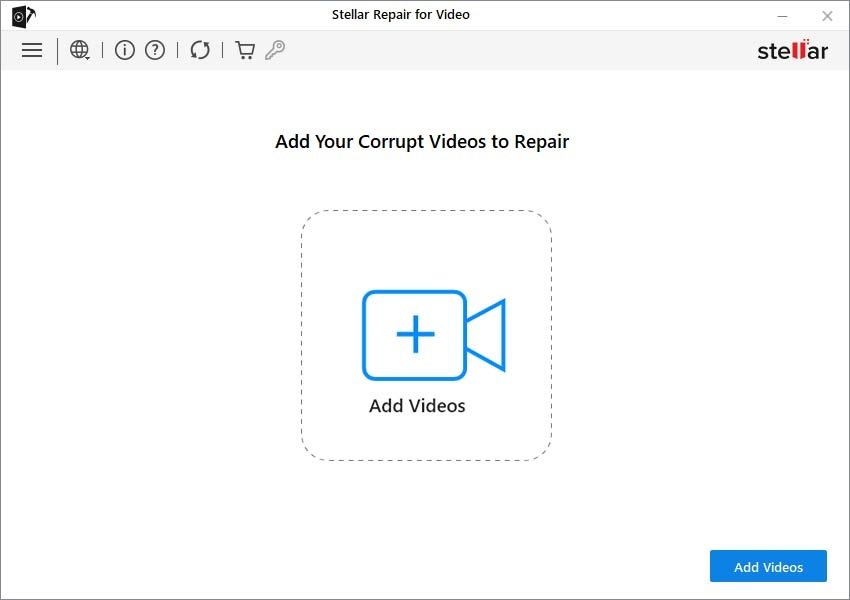
Step 3: After selecting your videos, click Repair and wait till the software analyses and starts fixing pixelation, damaged frames, and other issues.
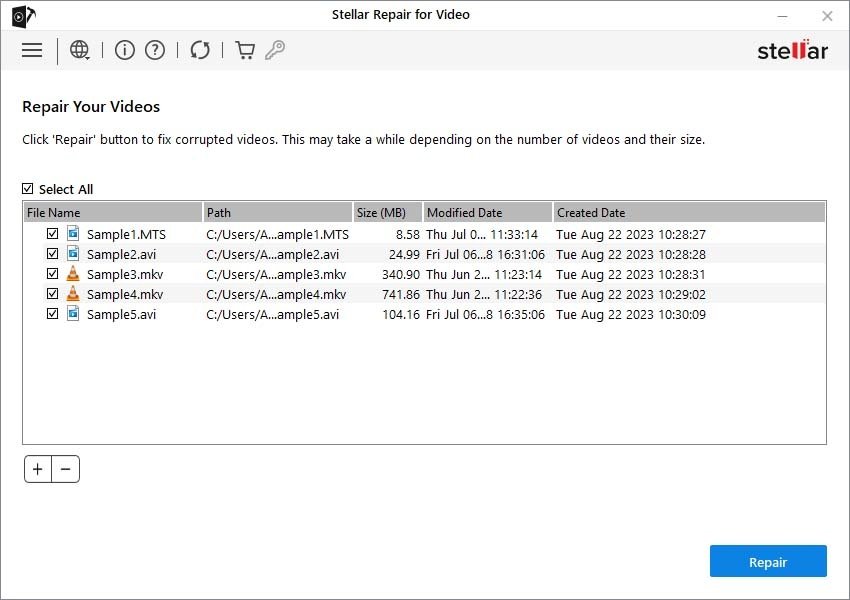
Step 4: Once the repair is complete, preview the repaired videos and tap “Save Repaired Files” to store the fixed video in your desired location.
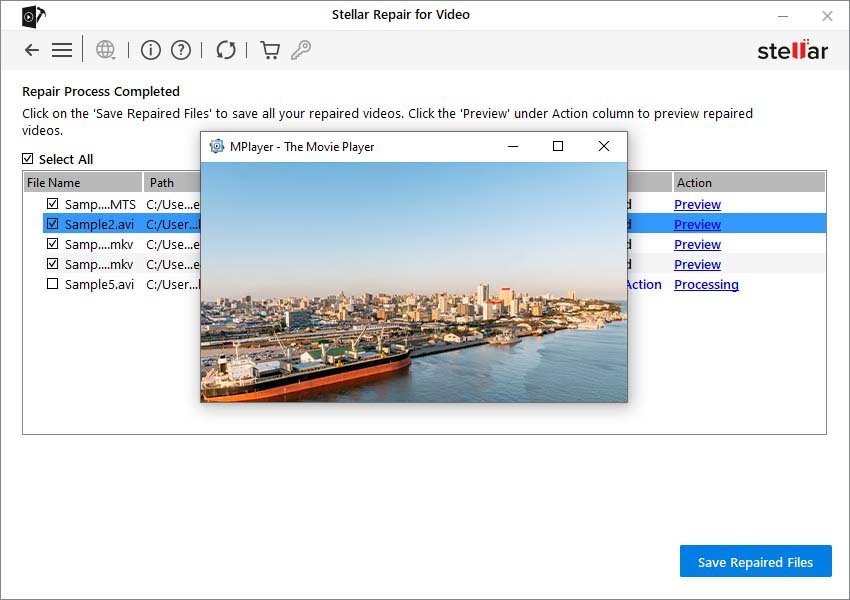
Preventive Tips to Avoid Pixelation in Future Videos
Now that you are familiar with different methods for repairing pixelated video files, it’s time to check some tips to prevent pixelation in future recordings or edits. For this:
- Record in High Resolution: Always prefer recording videos in at least 1080p or 4K, even if you plan to compress them later. Higher-resolution footage gives you more flexibility in editing.
- Avoid Over-Compression: When exporting or uploading, avoid lowering bitrate or quality settings too much. Formats like H.264 MP4 help in balancing between size and quality.
- Use Updated Software: Keep the video players, editors, and codecs up-to-date for better compatibility and fewer playback issues.
Final Thoughts
Pixelated videos can destroy your streaming experience, especially when they contain valuable moments. If you ever experience such an issue, go with the aforementioned video repair fixes one by one to fix pixelated videos. For minor pixelation, use tools like VLC Media Player, and for severely corrupted videos, opt for a professional repair solution such as Stellar Repair for Video. With the right tools and techniques, you can restore your pixelated videos to clear, crisp quality — and even make them look better than before.