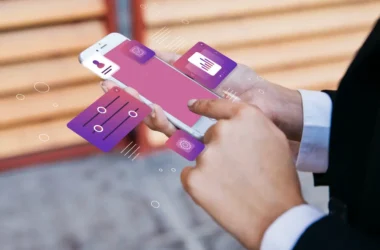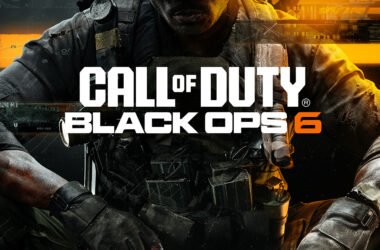The Amazon Firestick is a powerful streaming device, but sometimes the remote stops working or loses connection. When that happens, reprogramming the remote is the best solution. Whether your Firestick remote is unresponsive, not pairing, or controlling the wrong device, this guide will help you with how to reprogram Firestick Remote.
Understanding how to reprogram a Firestick remote is essential for smooth streaming. Fortunately, the process is simple and takes just a few minutes. Let’s dive into the step-by-step process to get your Firestick remote working again.
Understanding Why a Firestick Remote Needs Reprogramming
Before jumping into the reprogramming process, it’s important to understand why the remote may need to be reset or paired again. Several issues can cause a Firestick remote to stop functioning properly, including:
- Battery Issues: Weak or dead batteries can cause the remote to become unresponsive.
- Bluetooth Interference: Other wireless devices may interfere with the Firestick remote’s signal.
- Software Glitches: A software update or bug can cause the remote to lose its connection.
- Pairing Problems: If the remote is unpaired from the Firestick, it won’t work until reprogrammed.
- Physical Damage: Dropping the remote or spilling liquid on it can lead to malfunctioning buttons.
Now that the causes are clear, let’s move on to reprogramming the Firestick remote.
How to Reprogram Firestick Remote: Step-by-Step Guide
Reprogramming a Firestick remote is a straightforward process. Follow these steps to get your remote working again:
Step 1: Check and Replace the Batteries
Before resetting or reprogramming the remote, ensure that the batteries are fresh and properly inserted. The Firestick remote requires two AAA batteries. If the remote is still unresponsive, proceed to the next step.
Step 2: Restart the Firestick Device
A simple restart can often fix minor software glitches. To restart the Firestick:
- Unplug the Firestick from the power source.
- Wait for 30 seconds before plugging it back in.
- Once the Firestick boots up, check if the remote is working.
If the remote still does not respond, move to the next step.
Step 3: Pair the Firestick Remote Manually
If the remote is not paired, it won’t function properly. Here’s how to pair it manually:
- Turn on your Firestick and wait until the home screen appears.
- Press and hold the Home button on the remote for 10-15 seconds.
- Release the button and check if the remote is responding.
If the pairing is unsuccessful, try again, ensuring that the Firestick is close to the remote.
Step 4: Reset the Firestick Remote
If the remote still isn’t working, a factory reset may be necessary. The reset process varies based on the remote model.
Resetting the Basic Firestick Remote
- Unplug the Firestick from power.
- Press and hold the Left, Menu, and Back buttons together for 10 seconds.
- Release the buttons and remove the batteries from the remote.
- Plug the Firestick back in and wait for it to restart.
- Reinsert the batteries and press the Home button for 10 seconds to repair.
Resetting the Alexa Voice Remote
- Unplug the Firestick from power.
- Press and hold the Left, Menu, and Back buttons for 15 seconds.
- Remove the batteries and wait for 30 seconds.
- Plug in the Firestick and wait for it to turn on.
- Reinsert the batteries and press the Home button to pair.
If the remote is still unresponsive, additional troubleshooting steps may be needed.
Alternative Methods to Control a Firestick
If reprogramming the remote does not work, or if the remote is lost, there are alternative ways to control the Firestick.
Using the Fire TV App
Amazon offers a Fire TV app that turns your smartphone into a remote. To use it:
- Download the Amazon Fire TV app from the App Store or Google Play Store.
- Open the app and sign in with your Amazon account.
- Ensure that your smartphone and Firestick are connected to the same Wi-Fi network.
- Select your Firestick from the list of devices.
- Use the on-screen controls to navigate and control the Firestick.
Using a Universal Remote
A compatible universal remote can also be used to control the Firestick. The remote must support Bluetooth or HDMI-CEC. To set it up:
- Check if your TV supports HDMI-CEC and enable it in the TV settings.
- Connect the universal remote and follow the on-screen pairing instructions.
Troubleshooting Common Firestick Remote Issues
Even after reprogramming, some issues may persist. Here’s how to resolve them.
Firestick Remote Not Working After Reprogramming
- Ensure the Firestick is within 10 feet of the remote.
- Remove obstacles that might block the Bluetooth signal.
- Try using the Fire TV app as an alternative.
- If the remote still isn’t working, you may need to reset it completely. Follow this detailed guide on how to reset Firestick remote for additional troubleshooting steps.
Remote Buttons Not Responding
- Press each button multiple times to remove dirt or debris.
- Clean the remote with a dry cloth to remove dust.
- If the remote display or Firestick interface shows unexpected white dots or screen anomalies, check out this guide on how to fix the white dot on a mobile screen for potential solutions that might apply to Firestick displays as well.
Firestick Remote Controlling the Wrong Device
- Check if the remote is paired with another Firestick.
- Reset the remote and pair it again.
Preventing Future Remote Issues
To avoid future problems, follow these best practices:
- Replace batteries regularly to prevent connectivity issues.
- Keep the remote away from liquids to avoid damage.
- Update Firestick software to ensure compatibility.
- Store the remote in a safe place to prevent accidental drops.
Knowing how to reprogram the Firestick remote is essential for maintaining seamless streaming. By following the steps outlined in this guide, the remote can be easily reset, paired, or troubleshot. Whether using a manual reset, the Fire TV app, or a universal remote, solutions are available for any problem. Keep this guide handy to ensure the Firestick remote remains functional at all times.