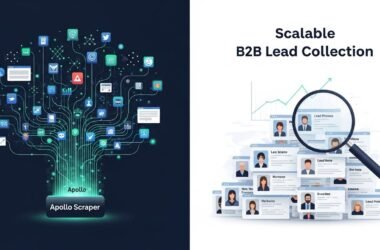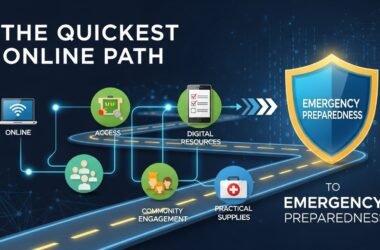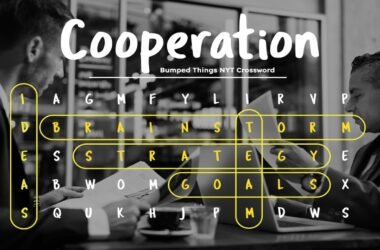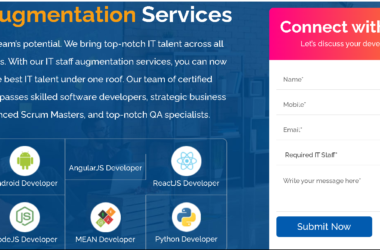Power BI is a powerful business intelligence tool that enables users to create interactive visualizations and reports from various data sources. One of the key features of Power BI is the ability to create relationships between tables, which allows users to combine and analyze data from multiple sources.
In this blog post, we’ll explore the benefits of relationship models in Power BI and how to create them. We’ll also provide tips and best practices for optimizing data analysis with relationship models. Whether you’re new to Power BI or a seasoned pro, this post will help you unlock the full potential of this powerful tool.
Relationship Models
In Power BI, a relationship is a connection between two tables that share a common field. The common field is usually a primary key in one table and a foreign key in the other table. The relationship is used to join the tables together so that data from both tables can be analyzed in a single report.
Power BI supports four types of relationships, as below.
• 1:1 (one-to-one)
• 1:* (one-to-many)
• *:1 (many-to-one)
• *: * many-to-many (Weak Relationship)
The relationship models can enhance data analysis by providing a more flexible and scalable way of connecting multiple tables. Unlike traditional table relationships, relationship models allow users to define complex connections between tables, including many-to-many relationships and bidirectional relationships.
By using relationship models, Power BI users can create a more comprehensive data model that reflects the real-world relationships between data sources. This can lead to more accurate and insightful data analysis, as well as more effective data-driven decision-making.
Types of Cardinality
One important consideration when clearing the Redis cache is the potential impact on application performance. Depending on the size of the cache and the number of keys being cleared, the process can be resource-intensive and may cause a temporary slowdown in application performance.
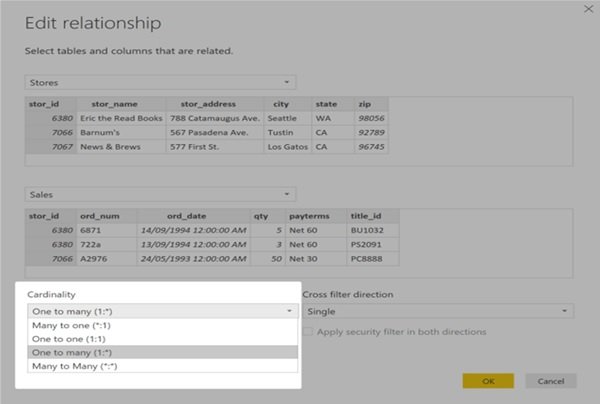
Auto Relationship in Power BI
Auto relationship in Power BI is a feature that automatically creates relationships between tables based on column names and data types. When you load data into Power BI, the auto relationship feature scans the data and looks for column names that match between two tables. If it finds a match, it creates a relationship between the tables.
An auto relationship can save time when you have simple data models with only a few tables. However, it is not always accurate, especially when you have complex data models with multiple tables and relationships. It may create incorrect relationships or miss important ones.
Steps to Follow to Use Auto Relationship in Power BI
Load data into Power BI
Use the “Get Data” button on the home tab of the Power BI desktop to import data from one or more data sources.
Check for Auto Relationships
Look for tables that have column names that match with other tables in the data model. If there are matches, Power BI will automatically create relationships.
Verify the Relationships
Check that the automatically created relationships are correct. You can do this by going to the “Manage Relationships” dialog box, which shows all the relationships in the data model. Check that the columns used in the relationship are the correct ones and that the relationship type is appropriate.
Edit or Delete Relationships
If any of the automatically created relationships are incorrect, you can edit or delete them in the “Manage Relationships” dialog box.
It is generally recommended that you manually create relationships in Power BI, especially when you have complex data models with multiple tables and relationships.
This ensures that the relationships are correct and appropriate for the data being analyzed. However, an auto relationship can be a helpful feature to use when you have simple data models or when you want to quickly prototype a data model.
Disadvantages of Many-to-Many Relationships
- The many-to-many relationship causes tons of issues, and that is why it is called a weak relationship too. Most of the time, it can be resolved by creating a shared dimension and creating one-to-many relationships from the shared dimension to the fact tables.
- AVOID this type of relationship in your model because it might introduce ambiguity. It is also a weak point from the performance point of view because transferring a filter from the many side to one side is always more expensive than doing the opposite.
In order to avoid the many-to-many relationship, you need to do the following steps
1. Extract unique values from 1 table – Treat this as a Bridge Table (Dimension table)
2. Add relationship with the table to fact table
3. Now you can use a 1-Many relationship
Example: Incorrect Total in Many to Many Relationships
I have the following data model where there is a many to many relationships between Binding Authority and Claim Amounts:
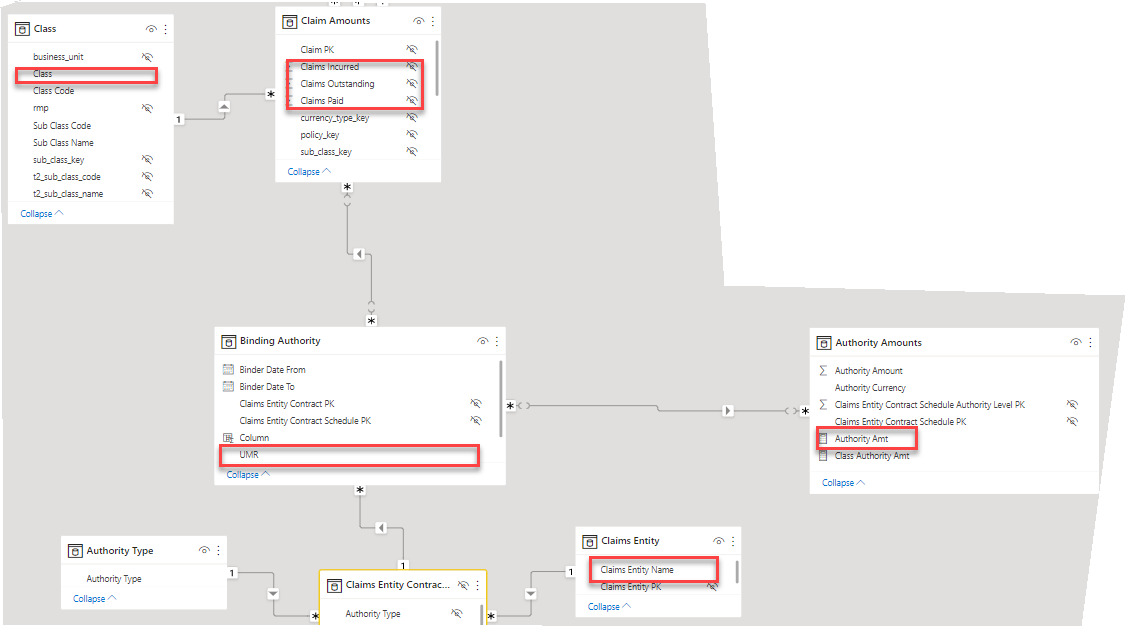
I have the following measure:
Authority Amt = SUMX(VALUES(‘Binding Authority'[UMR]), CALCULATE(SUM(‘Authority Amounts'[Authority Amount])))
Problem
The issue I’m having is I’m getting repeating values when I return the value in a matrix:
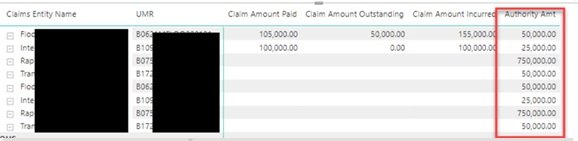
Solution
I’ve amended the model and I think it’s working as expected now.
UMR is our Bridge table for Many-to-Many relationships.
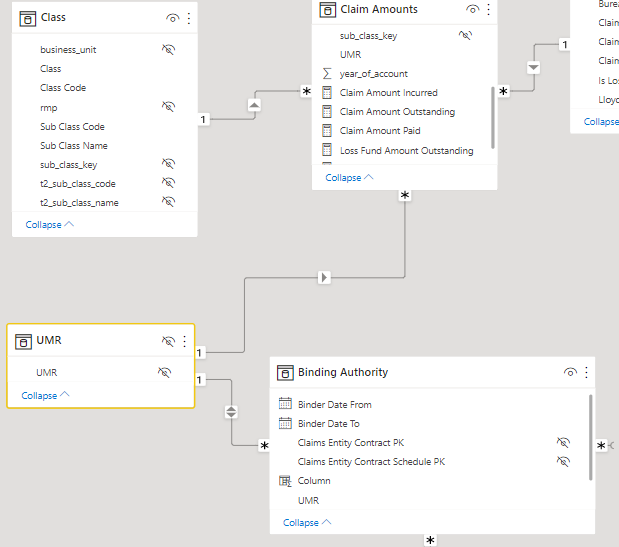
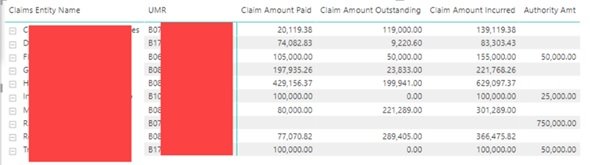
Conclusion
In conclusion, relationship models are a valuable tool for Power BI users who want to improve their data analysis capabilities. By defining complex connections between tables and creating a more comprehensive data model, users can gain deeper insights into their data and make more informed decisions.
While table relationships are still an important feature of Power BI, relationship models offer a more flexible and scalable way to connect multiple tables. By following the best practices outlined in this post, users can optimize their data analysis and achieve better results.
Whether you’re a business analyst, data scientist, or just someone who wants to make sense of their data, relationship models are a powerful tool to have in your arsenal. So why not try them and see how they can enhance your Power BI experience? We hope this post has been helpful.