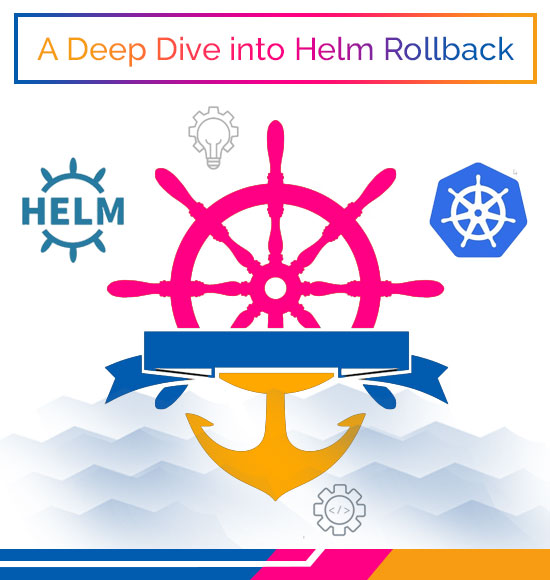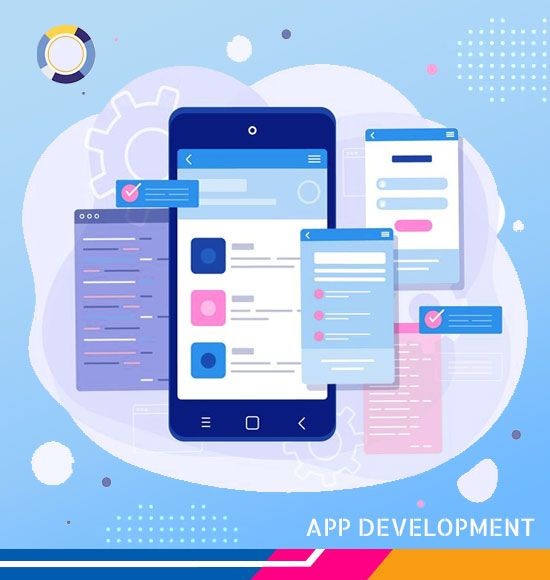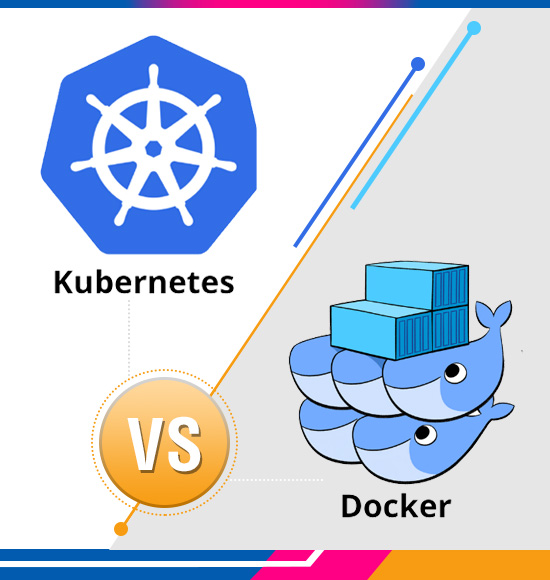A Deep Dive into Helm Rollback — Benefits and Purpose
Introduction
In the dynamic landscape of software development and deployment, managing releases effectively is crucial. Helm, a popular Kubernetes package manager, simplifies the process of deploying and managing applications on Kubernetes clusters. One essential feature that Helm provides is the ability to roll back releases in case of unexpected issues or errors. In this blog post, we’ll explore Helm rollback, understand its importance, and learn how to use it to ensure smoother deployments.
Understanding Helm Rollback
Helm rollback is a feature that allows you to revert a release to a previous version. This capability is invaluable when you encounter problems after deploying a new version of your application, and you need to quickly restore a working state. Helm maintains a history of releases, making it possible to roll back to any previous version.
Key Benefits of Helm Rollback
Fault Tolerance: Helm rollback enhances fault tolerance by providing a mechanism to undo changes that may have led to unforeseen issues in your application.
Risk Mitigation: In complex applications, the likelihood of encountering unforeseen challenges during deployment is high. Helm rollback reduces the risk associated with new releases by offering a quick way to revert to a stable state.
Time Efficiency: Rolling back with Helm is a faster alternative to troubleshooting and fixing issues manually. It allows you to restore a known, working state of your application quickly.
Using Helm Rollback
Let’s walk through the process of using Helm rollback:
Step 1: View Release History
To see the release history of your application, use the following command:
helm history RELEASE_NAME
This command displays a list of revisions along with their statuses, timestamps, and descriptions.
Step 2: Rollback to a Previous Revision
Once you’ve identified the revision you want to roll back to, use the following command:
helm rollback RELEASE_NAME REVISION_NUMBER
Replace RELEASE_NAME with the name of your Helm release and REVISION_NUMBER with the revision you want to roll back to.
Step 3: Verify the Rollback
After the rollback, it’s crucial to verify that your application is running as expected. Use tools like kubectl to inspect the state of your Kubernetes resources.
kubectl get pods
kubectl get services
# … additional resources
Best Practices for Helm Rollback
Backup Configuration: Before making any changes, create backups of your Helm charts and configuration files. This ensures you have a snapshot of your application’s state before the update.
Documentation: Maintain comprehensive documentation for your Helm releases, including release notes and a detailed history. This information is valuable when deciding which revision to roll back to.
Testing Environments: Before applying updates to production, thoroughly test changes in staging or testing environments. This helps identify potential issues early and minimizes the need for rollbacks in production.
Conclusion
It is a powerful feature that empowers DevOps engineers to respond quickly to unexpected issues during deployments. By understanding how to leverage this capability, you enhance the reliability and robustness of your Kubernetes-based applications. Remember to combine Helm rollback with other best practices, such as testing in controlled environments and maintaining documentation, to ensure smooth and secure releases.